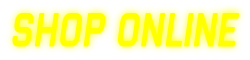Registering for a Technical Training session (Classroom/Webinar) at Daikin University
Launching Daikin University from Daikin City
Go to www.Daikincity.com and sign in or register an account.
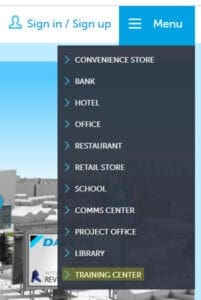 Click on the Menu > Training Center
Click on the Menu > Training Center
Click on LAUNCH Daikin University
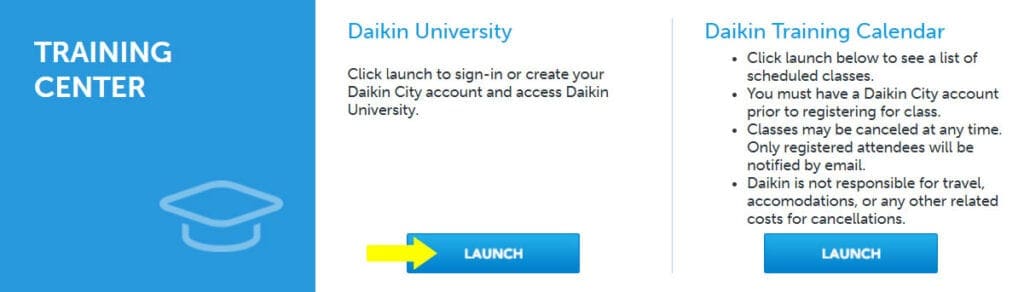
Searching for Training On Daikin University
On the center of the Daikin Learning Portal’s Welcome page, use the
“Search Bar” to search for the title or keyword of training you are interested in requesting/enrolling in. (Ex., “VRV Installation”)
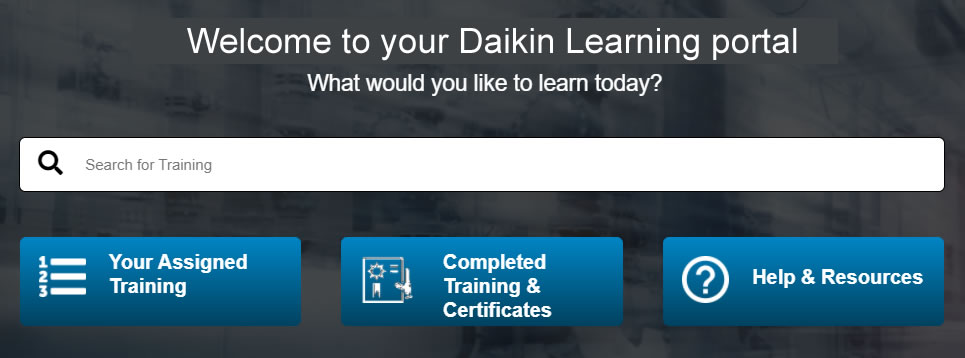
To view all available training, click once on the search bar and then click “enter.” Once you find the class you would like to register for click on “Select Session” at the bottom right of the event you are choosing.
Registering for a Technical Training session
- Once you find the class you would like to register for click on the class name to view available sessions of the event you are choosing.
- Select the session you would like to attend and click on the drop-down arrow next to the View Details button to the right of the session you selected.
- Click on “Request” to be added to the class.
- If the class is not available to you, the View Details button will be greyed out.
Withdrawing from a session
- On the top left of the Daikin Learning Portal’s Welcome page, place your arrow on Learning and click on View Your Transcript.
- While in your Active transcripts, go to the session/class you will be withdrawing from and click on the down arrow next to
“View Training Details”. - Click on Withdraw.
View Completed Transcripts on Daikin University
- Sign in to your Daikincity.com account and launch the Daikin University from the Training Center.
- On the center of the Daikin Learning Portal’s Welcome page, click the button labeled “Completed Training & Certificates.”